In Windows 10, when we install some software, we will prompt the application on your computer to use the following Windows features: .NET Framework 3.5 (including .NET 2.0 and 3.0). Figure: If you choose to download and install this feature. Windows will get the required files from the Windows update and complete the installation, then you will wait patiently, the download speed is very slow. So now MS Chieftain teaches you a way to install .NET Framework 3.5 locally without having to download it online, just need Win10 ISO file. First right click on the Win10 ISO file and select Load. Figure: The virtual drive DVD drive (L:) will be displayed on this computer, and the drive letter L: will be recorded. Then run the command prompt as an administrator (or right-click the Win10 Start button and run Windows PowerShell as an administrator) and enter the following command in the Administrator: Command Prompt (or Administrator: Windows PowerShell) window: Dism.exe /online /enable-feature /featurename:netfx3 /Source:L:\sources\sxs Note: The drive letter L should be changed to your actual virtual drive letter. Run the command at the administrator: command prompt Run the command in Administrator: Windows PowerShell Enter, wait for the deployment to complete, the progress is 100%, prompting the operation to complete successfully. This completes the Win10 installation of .NET Framework 3.5. Verification: You can open the Control Panel, enter the program, and click Enable or Close Windows under Programs and Features. Figure: Then look at the .NET Framework 3.5 (including .NET 2.0 and 3.0) in the Windows Windows window that opens, and if it is already selected, the installation is successful. Figure: PS: Some users may think, I directly select .NET Framework 3.5 (including .NET 2.0 and 3.0) in the Windows function window, and then click OK to install it. Why bother to pay for the previous work? Actually you In this way, the installation still needs to be downloaded and installed online through Windows Update, and the speed is of course very slow. Alternatively, you can download the .Net Framework 3.5 offline installation package below to install it. 32-bit .Net Framework 3.5 offline installation package download address: 32+64-bit .Net Framework 3.5 offline installation package download address: Microsoft official website 32+64-bit .Net Framework 3.5 SP1 offline installation package download address: Microsoft official website PS: Some netizens reported that framework 3.5 could not be installed. You can check http:// Part I: Pure version win7 system installation tutorial Next: I am sorry that there is no more Backup Energy System,Home Backup Power,Backup House Power,Back Up Power System SUZHOU DEVELPOWER ENERGY EQUIPMENT CO.,LTD , https://www.fisoph-power.com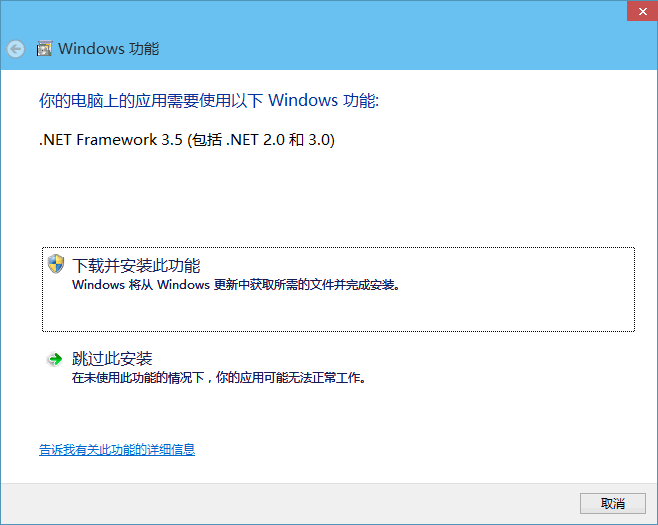
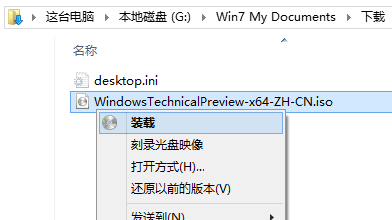
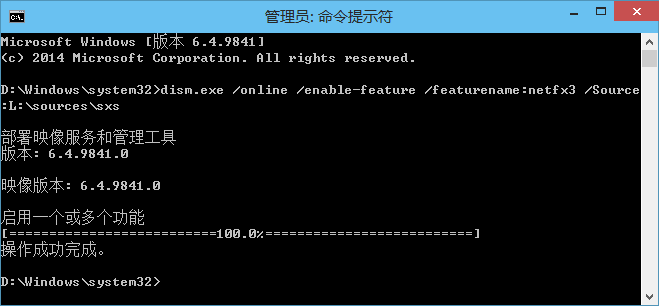
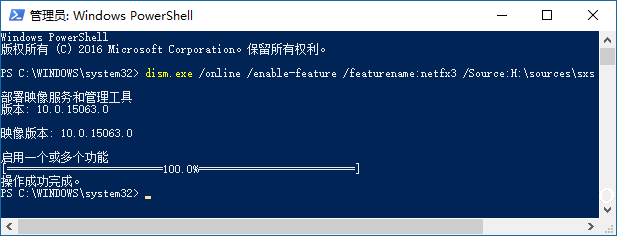
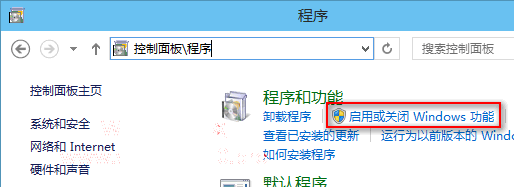
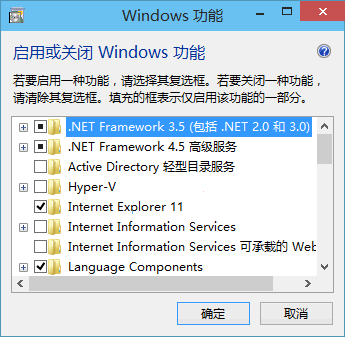
Win10 offline installation of .NET Framework 3.5 method tips (with offline installation package download
In Windows 10, when we install some software, we will prompt you to use the following Windows features on your computer: .NET Framework 3.5 (including .NET 2.0 and 3.0). Figure: If you choose the next
Article_01();