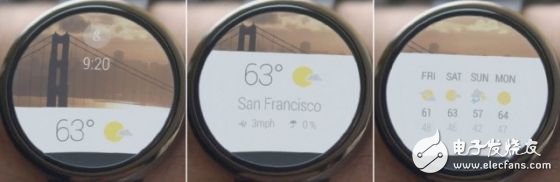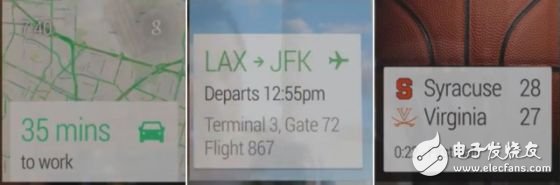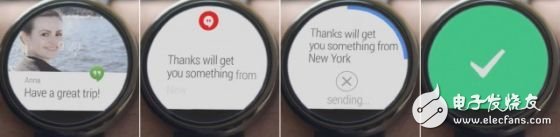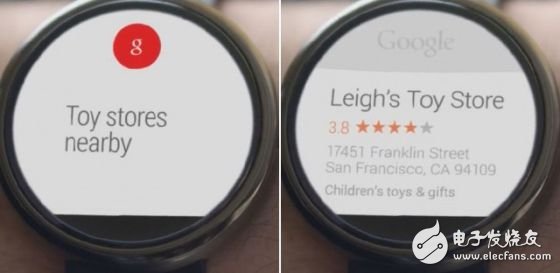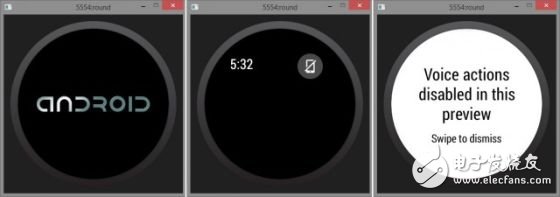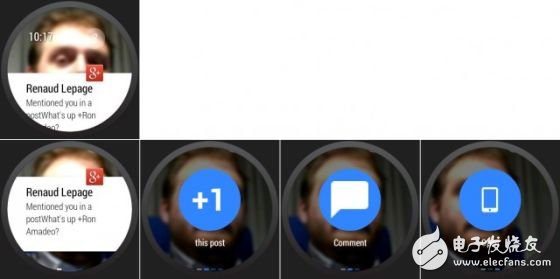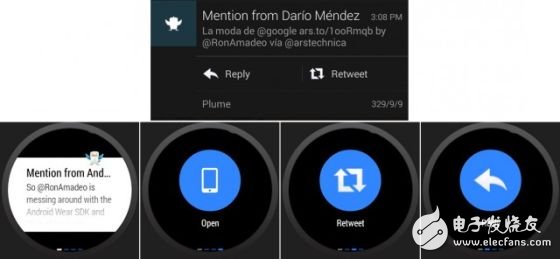Lead: American technology blog Ars Technica wrote an article last week on the interface of Google Android Wear wearable system. The article believes that the system is completely based on notifications, but has achieved a huge leap compared to existing smart watches. The following is the main content of the article: Google yesterday released the Android Wear platform for wearable devices. Android Wear is actually a simplified version of the KitKat system optimized for smartwatches. After reading a lot of content and doing some research on the simulator, we have summarized all the information in this article. So, if you want to know what the smart watch looks like in the future, please be patient and read the following. Android Wear main screen This is the main screen of Android Wear, with a blurred "g" button at the top. When the button is clicked, the device will begin receiving voice commands. If you don't want to use the button, you can use the "OK Google" voice command to put it on standby. The time and weather information is displayed below the button. Click on the weather to expand the detailed data, and swipe to the left to get more weather forecasts. Swipe up to show more notifications, but only one at a time. Every interface element of Android Wear seems to adopt this mode: click on the center of the screen to expand more content; horizontal swipe to complete the activity related to the current screen, display more options or details; slide up or down Will switch to another area. Instead of switching back to the center position every time, you can swipe up or down directly anywhere in the menu to see the next notification. Google Now The above screenshot is Google Now. Before the release of Android Wear, there were rumors that the system would be deeply integrated with Google Now, and it seems that the news is true. The first screenshot is actually the main screen, you can see the time and the "g" button. Google Now can now display notifications on the home screen, and this notification replaces the home screen background with a map. In addition, the main screen background is often replaced by images related to recent notifications, such as profile pictures. In fact, we are still not sure if there is a default home screen background. The background image always seems to be occupied by the current notification, even if the existing notification is just a passive message like weather information. In the emulator, if there is no notification, the screen will have a black background. Perhaps in the final version, Google Now will use the weather image as the so-called "default" background. Android Wear integrates speech recognition Voice input is almost the only input choice for smart watches, so Android Wear will naturally integrate it. This means that instant messaging, text and email can be replied directly via voice commands. In the first picture, a Hangout message appears on the main screen. As long as the user says "Reply", the system can activate the speech recognizer to convert the speech into text like Google Glass and automatically send it to the other party. The surrounding blue line is actually a timer that reminds the user to cancel the message within a certain period of time. This part of the Android Wear interface is equivalent to "color version of Google Glass." In fact, Android Wear is indeed heavily influenced by Google Glass. Android Wear integrates voice search After all, Google is Google, and search is always essential. Android Wear has built-in "Voice Search", a question and answer service based on "Knowledge Map". With the knowledge map, users can ask questions directly to Google, such as "How high is the Empire State Building?" and Google will return the answer directly through the TTS engine. The interface draws on the web interface, but has been optimized for small screens. Google Now style reminder The first picture is the bus navigation mode of Google Maps. The user is taking a bus, and the system tells the user that they need to take another four stops to get to the destination. The utility of this feature is that it provides information to the user directly through the main screen. When the user actively opens the navigation mode, navigation is obviously the most important thing at present, so it is very intimate to display the information on the main screen. The main screen always seems to display various Google Now style reminders. To see how crazy this is, take a look at the second image: Android Wear detects that the user is dancing and asks if you want to recognize the music being played. This sounds a bit sci-fi, but Google actually added the “Activity Recognition†feature at the I/O Developers Conference in 2013. The current detectable status includes driving, cycling, walking, running, stationary, etc. Both come from the phone in the pocket. The watch worn on the wrist has a greater range of motion, and the promotion video shows that Google has used this feature to add dance recognition software. It's a huge challenge for Android Wear to really deliver the right information at the right time. If the method is not right, Android Wear will cause trouble to the user. The best way is to strictly control the notifications. Google has said that the watch will only vibrate when important notices are received, which should help. You sometimes look at something through a smart watch, while the home screen uses Google Now cards to help. The third picture is the album cover displayed by the music recognition function. Instructions for using Android Wear Voice Search has designed a cool help screen that is presented to users via GIF images. After clicking the “g†button on the main screen, you can drag the menu up to view the voice command prompt. Most of them are hidden in the simulator code, but they can still be displayed. After some research, we found notes, set reminders or alarm clocks, sent text or emails, navigated with Google Maps, started Hangout, played music, showed calendar events, stepped, opened settings, started flight mode, and more. These features seem to be accessible directly from this screen. Although this GIF animation does not slide the menu up to the left, it closes the menu by swiping to the right. When there is no horizontal menu, swiping to the right seems to act as a back button. Using the simulator Android Wear simulator Google provided an emulator for Android Wear, but removed speech recognition and many mobile interactions. It should be noted that the previous images were obtained from Google promotion videos and blogs. Starting from below, we will use the simulator for testing. After launching, the emulator will display a black screen, and there is almost no other information. Our first impression is that Android Wear does not provide a basic operating system interface like Android. We believe that if you remove Google Now and your phone connection, the rest of the simulator will only have a black screen. Simulator screen capture If you connect your phone to your computer, install the Android Wear companion app, and run some port forwarding commands, the emulator will suddenly activate and display your notifications in a vertical scrolling manner. The screenshot in the top left corner shows the main screen with Google+ notifications in the emulator, swiping up (screen shot in the lower left corner) to activate the notification and allow you to interact with it. Click on a longer message to expand it and extend the white background to the bottom of the screen, allowing the user to scroll through the entire content. Unlike many smart watches, Android Wear doesn't seem to limit the amount of text a message can display. It will load a few paragraphs at first, and when you finish reading it, clicking on the screen will load more content, which doesn't seem to limit the number of times. Swipe right to ignore this notification on your watch and phone. The watch can extract all notification information from the phone and can control the notification panel. Swipe left to cycle through the various options. The "+1" button can complete the +1 operation of the post directly through the watch, "Comment" can open the comment input interface on the mobile phone, and "Open" can open the notification application on the mobile phone. Ideally, Comments can automatically activate the speech recognizer when used on a real device. Viewing notifications by constantly scrolling down seems boring, so Google also offers a "jump to the top" or "home screen" feature. At the top edge of the simulator, above the real screen, there is a strip design that can be clicked to the top of the list. It is unclear how this feature should be called in actual use. It is possible to use the device's touch-sensitive area, or it is possible to detect "collision" gestures with an accelerometer, or at the discretion of the OEM. The "g" button acts here as a connection status indicator. In fact, Android Wear's notification limit feature is not limited to Android's own notifications, but is also compatible with third-party applications. Android Wear is compatible with third-party apps After some testing, we found that Android Wear is very compatible with existing third-party applications. Android Wear is the first operating system to fully use the NoTIficaTIon Access API for Android 4.3, so any notifications for any app can be displayed. The above picture is the notification content of the Plume Twitter (48.77, -2.15, -4.22%) app on Android. Plume has never seen an Android Wear device, but the system can display icons, text, and activity buttons for the app. Most importantly, it doesn't require the extra involvement of Plume. However, the buttons for opening, forwarding, and replying are not very useful. They only open the corresponding interface on the phone. After all, they all need to input content. And if it is an "archive" or +1 command that does not require additional input, it can achieve good results. In fact, as long as you can open an app on your phone to complete a task, the watch can also open the app on your phone. If the developer calls the Android Wear API, Plume can do more. Forwarding or replying can call the speech recognition function on the watch, so that the user can directly tell the Twitter message, which is recorded and sent by Android Wear. Plume does not provide thumbnail notifications, so we always see a black background. If you can attach a message picture to the sender of the message, it will be better. Google+ can provide thumbnail notifications so you can display the background. In addition, since the icon is extracted from the notification, it is blurred. The notification icon was not originally designed for this purpose, so if Plume calls Android Wear PI, it is possible to provide a high-definition icon. Android Wear Companion app This information is sent to the watch via the Android Wear companion app. Like Google Glass, the app launches on your phone and handles a variety of related tasks. Unfortunately, like Google Glass's companion app, the app also generates a permanent notification that lets users know that it's running. Google Glass has not been criticized for the time being because it is still in beta, but if Google wants the general public to like smart watches, it should somehow hide this permanent useless notification, hiding it in the background is enough No need to always send reminders. Android Wear can use the button of the mobile music playback app directly When you launch any music player with notification controls, you'll find the power of the notification API. The music player can provide control buttons, while Android Wear can use these buttons. You can control Pandora, Soundcloud, SpoTIfy, Google Music, and Radio directly with Android Wear without having to write code. Keep in mind that this is just a notification, we haven't used an app written specifically for Android Wear. This SDK (software development kit) is just a preview of the Android app after calling the Android Wear API, but Google said in the Wear development page that some native apps will be launched in the future. However, Android Wear does not have a dedicated app icon drawer, so like Google Glass, these apps also need to be activated by voice. Even if there is no application in the simulator, it still makes us feel that Android Wear has made a huge leap compared to Samsung Gear or Pebble. The last thing to mention is a black bar in the left picture. As with the Android notification panel, it appears when you slide down from the top of the screen, displaying information such as date and remaining battery. Bottom layer The simulator uses API level 19, based on the Android 4.4 "Kitkat" system, but the version number is KKWT. There are two types of skin, one is 320 & TImes; 320 round device, one is 280 × 280 square device, there are several pictures with a height of 300 pixels. Google and its partners did not inform developers of the specific resolution, so LG, Motorola Mobile (17.59, 0.19, 1.09%), Samsung and other companies to launch the final product resolution should be around 300 × 300. Set interface We also opened the settings interface in a variety of ways. It now appears that the interface is still rough, with no icons for each option, only one blue dot. The following dialog will be displayed after clicking, but none of them are optimized for the circular screen, the most obvious of which is the "About" screen in the upper right corner. The emulator provides multiple APKs, but it seems to be unusable. We manually launched an app called "Voice Recorder" and the results were not good. The above is all the information we have gathered through the webpage and simulator. Android Wear seems to be completely notification-centric, and all the interfaces and settings we see are the result of notifications or voice searches. Even applications need to be activated by voice search, so in addition to voice commands and Google Now, this is all the interfaces of Android Wear. The most important thing about Android Wear is its seamless integration with mobile phones and the integration of Google Now. But to judge the final result, you also need to wait for the release of hardware products. A number of vendors have promised to launch related products in the summer of 2014, and the Google I/O Developers Conference will be held this summer. LED Filament COB technology provides amazing illumination. The LED filament bulb tough polystyrene construction provides super bright and shatterproof.Liven up your light display for the holidays with these luxury bulbs! Install these Bulbs into screw base
fixtures directly. Unlike fluorescent bulbs, these bulbs are free of UV
and mercury. Headlight Bulb Replacement ,Led Replacement Bulbs,Led Fluorescent Tube,Led Corn Bulb DONGGUAN JIANXING LIGHTING ELECTRIC APPLIANCES CO., LTD , https://www.rslightstring.com